Set up NAT using the Cisco IOS
by David Davis CCIE, MCSE+I, SCSA
(october 2001)
Takeaway: Network address translation (NAT) has become one of the key components of today's corporate networks attached to the Internet. See how to set up and manage NAT using the Cisco Internetwork operating system.(october 2001)
Network address translation (NAT) is one of those rare information technology buzzwords that does exactly what its name implies. In this case, it translates one network address into another network address. The most popular use for NAT is to connect an internal network to the Internet. The proliferation of hosts that now connects to the Internet is causing a shortage of IP addresses, so NAT is a key tool for connecting corporate networks using private IP addresses to the Internet. Since Cisco provides the bulk of the routers that connects to the Internet, we’re going to show you how to set up NAT using the Cisco Internetwork Operating System (IOS).
Understanding NAT
Using NAT to connect to the Internet allows you to:
* Use only one public, registered IP address for Internet access for many thousands of private IP addresses at your site.
* Change Internet service providers (ISPs) easily, without readdressing the majority of hosts on your network.
* Hide the identity of hosts on your local network behind the single public IP address to keep outside hosts from easily targeting them.
The most difficult part of using NAT in the Cisco IOS is getting a handle on these four key terms:
* Inside Local—This is the local IP address of the private host on your network (i.e., your PC’s IP address).
* Inside Global—This is the public, legal, registered IP address that the outside network sees as the IP address of your local host.
* Outside Local—This is the local IP address from the private network, which your local host sees as the IP address of the remote host.
* Outside Global—This is the public, legal, registered IP address of the remote host (i.e., the IP address of the remote Web server that your PC is connecting to).
My first reaction after reading Cisco’s definitions for these terms was nearly total confusion, so don’t feel bad if you feel the same thing. But after seeing a diagram of these terms, it started to click for me. Take a look at Figure A for a logical diagram of these terms.
Figure A
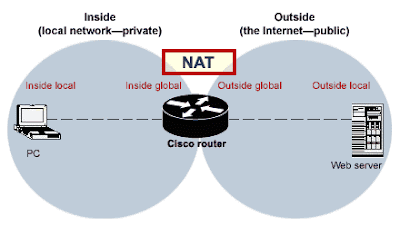
Configuring NAT
To configure the standard NAT scenario I mentioned in the opening paragraph, refer to Figure B and then look at the simple steps that need to be taken if you are using a Cisco router between your local network and the Internet.
Figure B
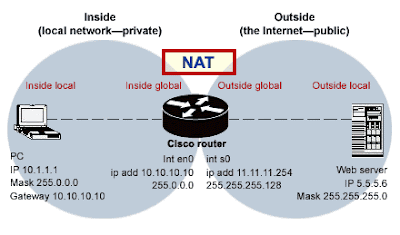
1. · Configure your pool of legal, public IP addresses that the router can use to represent your local addresses on the Internet. This pool can contain as few as one or as many addresses as you would like to provide. For a small to medium-size network, one address is typically fine. The syntax is:
ip nat pool name start-ip end-ip {netmask netmask | prefix-length prefix-length}
1. Define an access-list to specify what range of IP addresses is allowed to be translated from your local network to the remote network. This is, basically, a security feature asking you, “Who (what range of IP addresses) can use the NAT service?” The syntax is:
access-list access-list-number permit source [source-wildcard]
1. Specify that you want a dynamic translation from the source IP address to the pool and that you want to overload the pool address (or addresses). The syntax is:
ip nat inside source list access-list-number pool name overload
1. · Specify which of the router’s interfaces will be the “inside” address. The syntax for the Ethernet 0 interface is:
int en0
ip nat inside
1. · Specify which of the router’s interfaces will be the “outside” address. The syntax for the Serial 0 interface is:
int s0
ip nat outside
1. · Add a static route to your router to send any traffic not destined for your local network to the Internet interface. (In our case, I will use a default route to send traffic out the serial interface.) Here’s the syntax:
ip route 0.0.0.0 0.0.0.0 serial0
Listing A shows the resulting configuration for the router. One way to examine this on your router would be to issue the command show run.
How is this possible?
This configuration would allow any host on your local network (such as a desktop PC) to connect to the Internet using the single registered IP address that is being overloaded. Thus, any traffic from that local PC will have the source IP address of the router’s external interface.
If you think about this for a minute, you might wonder how multiple hosts can share the same IP address in the overload configuration, since we are taught that one IP address is assigned to one host and there is no sharing (anymore than there is sharing of a social security number).
The answer to that question is that NAT gets around this rule by making an entry in a translation table for every host using a port. In this translation table, there is a map between the inside local, a port on the inside global, another port on the outside local, and the outside global. By assigning these ports and keeping track of them in the table, the router is able to “overload” a single IP address with multiple hosts. This allows them to share a single IP address among them.
You can learn more about NAT and how to configure the other two possible uses of NAT from the Cisco Tech Tips pages and from the online Cisco IOS documentation pages on configuring IP addressing and IP addressing commands.
source : www.techrepublic.com




Hey that's really a great post and a wonderful description out here, I really like the way things are being executed and discussed here.
ReplyDelete